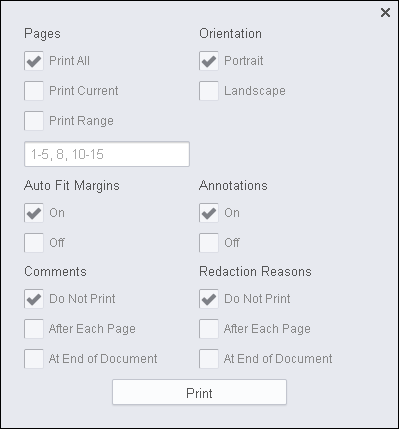The View tab is the default tab that is displayed when you first open a document in the Viewer. The Icon bar displays Navigation, Text Selection, Print and Download icons. Note that the Text selection/Pan Tool/Zoom Out/Zoom In/Fit-to-Width and Full Screen tools are located at the bottom of the viewer and are always visible.
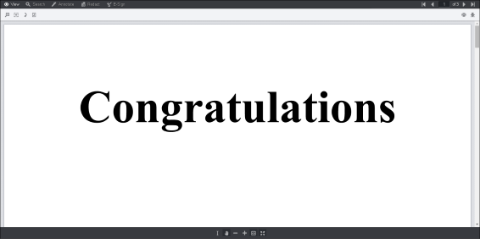 |
 |
The Pan Tool is selected in the example above. |
The following table shows the icons and their meanings:
|
|
First Page |
|
|
Previous Page |
|
|
Next Page |
|
|
Last Page |
|
|
Select Text |
|
|
Pan Tool |
|
|
Magnifier Tool |
|
|
Rectangle Zoom |
|
|
Fit-to-Width |
|
|
Rotate Document - All pages that are visible and scrolled to within the document are rotated. To apply additional rotation to the entire document, select Rotate Document again. |
|
|
Rotate Page |
|
|
Zoom In |
|
|
Zoom Out |
|
|
Full Screen |
|
|
Print - when you click on the Print icon, a dialog is displayed that allows you to choose the Pages, Orientation, Auto Fit Margins and Annotations you would like to print:
|
|
|
Download |